The view displays staffs with notations for a dance figure. There are two staffs in the view. The staff on the left is leader staff and and the right is follower staff. A staff consists of number of columns and rows. The columns show notations for the movement of feet and hands, pose timing, and dancer alignment. A row of the staff shows notations for a pose at a time step. The dancer steps alternately from one pose to the next with time. Time progresses from bottom to top of the staff. The bottom row of the columns show icons descriptive of the column content.
The column shows notation for left hand connection to partner.
The column shows notation for left hand position.
The column shows notation for left foot gesture. A gesture is a movement of the foot without weight.
Left foot position. An entry in this column shows notation for the movement of left foot with weight
changes. The column also shows pivot turns on left foot.
Right foot position. An entry in this column shows notation for the movement of right foot with weight
changes. The column also shows pivot turns on right foot.
The column shows notation for right foot gesture. A gesture is a movement of the foot without weight.
The column shows notation for turns that happens over a sequence of steps.
These are called "Way" turns.
The column shows notation fo right hand
position.
The column shows notation for
right hand connection to partner.
The column shows step timing.
The column shows alignment of the dancers on the dance
floor.
There are three options to view the staff data.

|
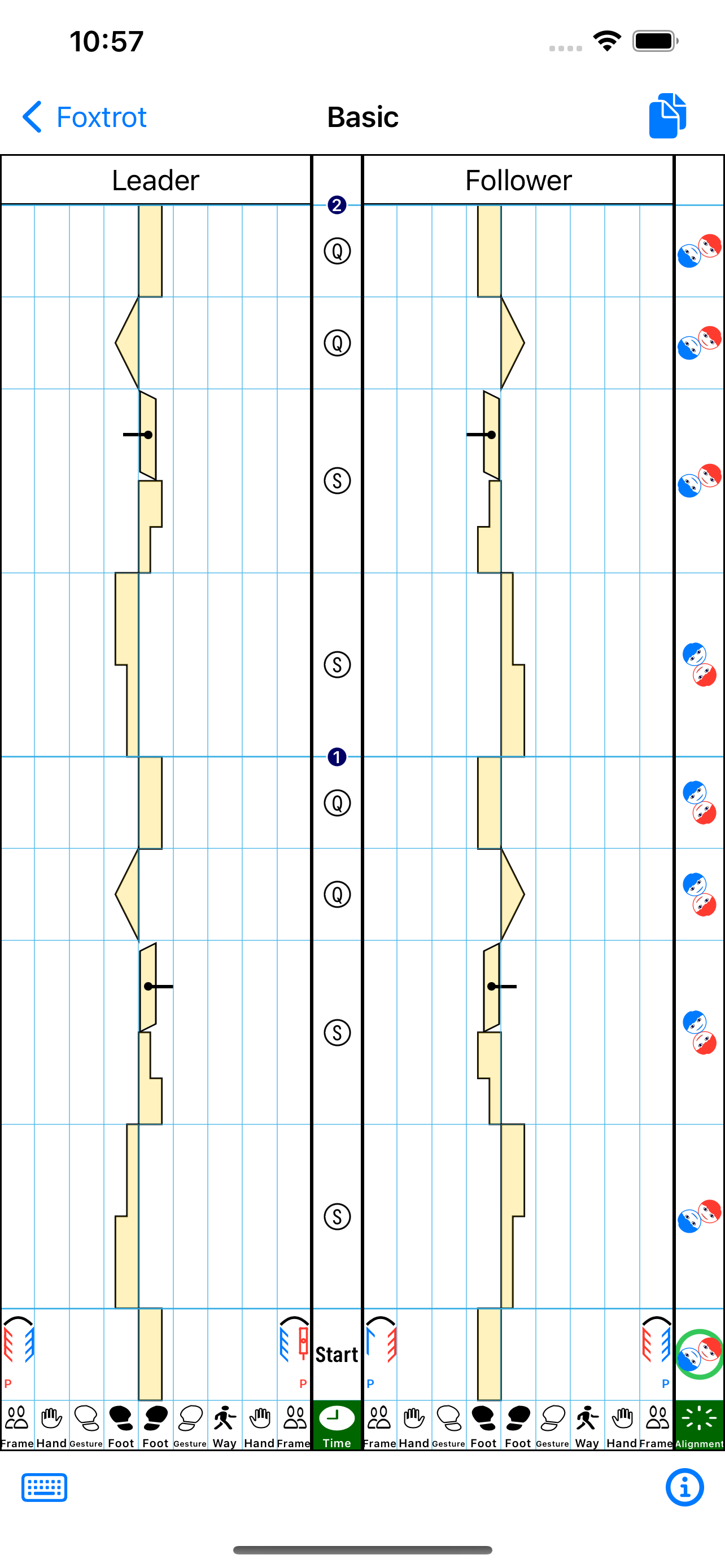
|
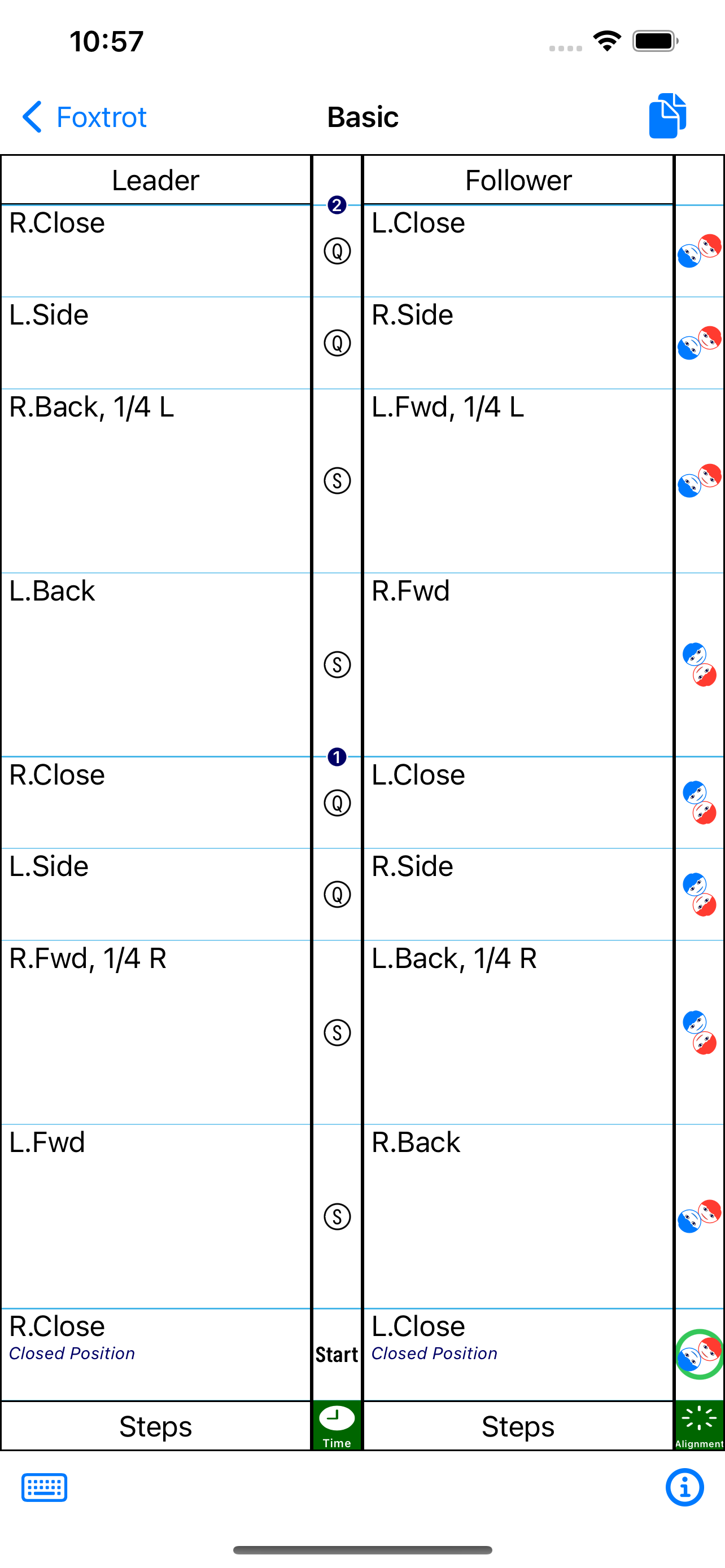
|
|---|---|---|
| Figure 1 | Figure 2 | Figure 3 |
Tap on
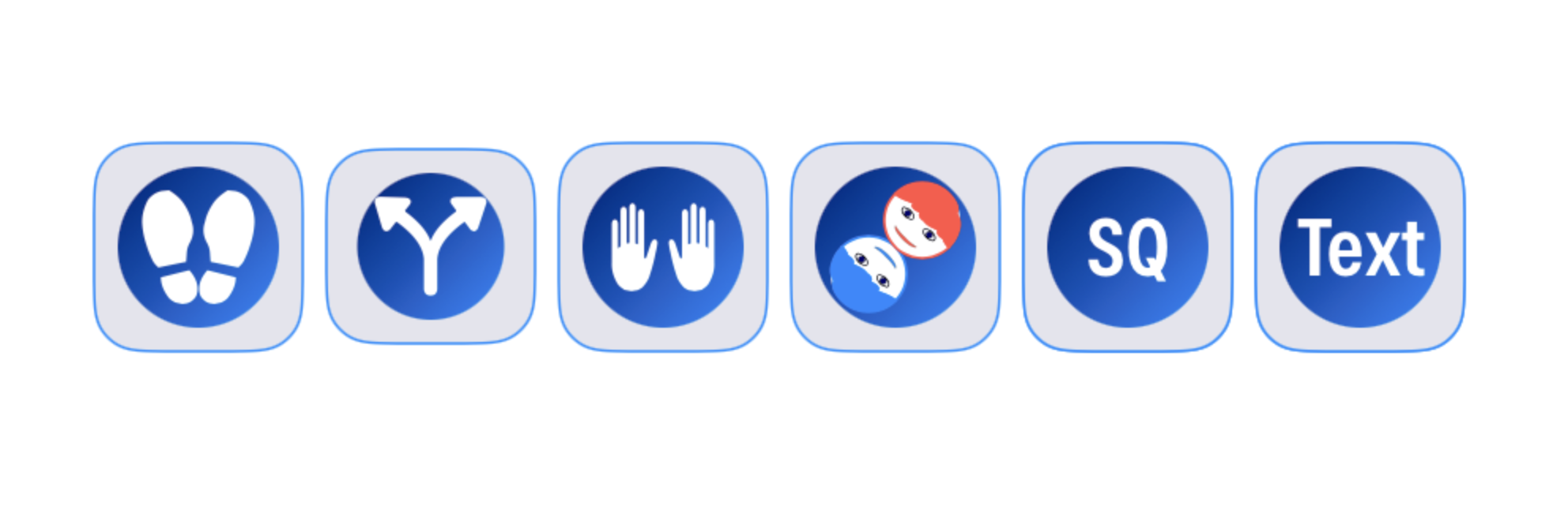
Edit Foot Notation: Tap on
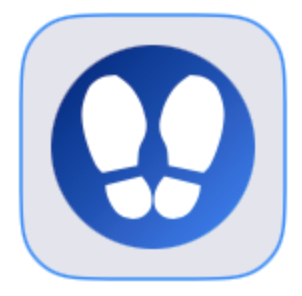
Edit Turns: Tap on 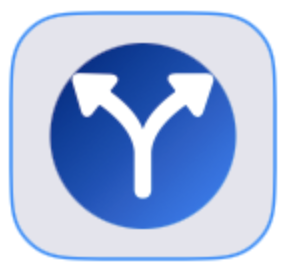 button
button
Edit Hand Notation: Tap on
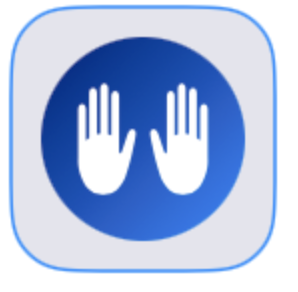
Edit Floor Alignment:
Tap on 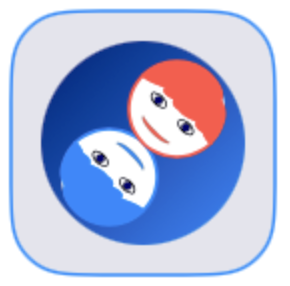
Edit Pose Timing: Tap on 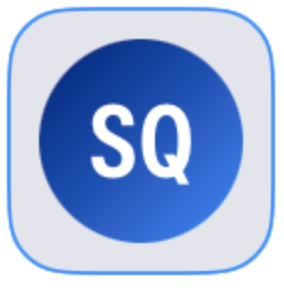
Notes Editor:
Tap on 
Pose Selection:
The notation pads have a pose selection control on the right. Tap on the top and bottom triangles to advance the selection up and down. The middle triangle switches the Leader/Follower staffs. Alternately, simply tap on the row of the staffs to select a pose to edit.
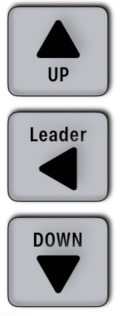
The top triangle also has
Hide Notation Pads: To hide the notation pads tap