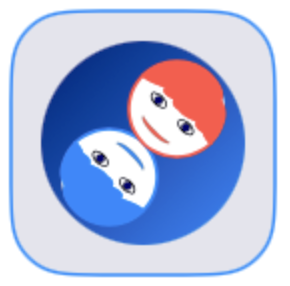DanceStepper
Quick Start by Example
Follow the example in this section to quickly get started with the DanceStepper app
and understand the input sequence. The example creates the Labanotation score for
the dance Foxtrot - Basic figure.
- When you open the app it shows a list of dances currently in the app's database. On the Dance list view tap
on the
 button at the bottom of the dance list. A new dance with name "Dance 1" is added to the dance list.
Long press on "Dance 1" name. Select "Rename" from the menu box.
A text box with blue border and a keyboard at the bottom of the view will
appear. Erase "Dance 1" and type the dance name as "Foxtrot Dance". If the name already exists you may give it some other name. Hit return key to close the keyboard.
button at the bottom of the dance list. A new dance with name "Dance 1" is added to the dance list.
Long press on "Dance 1" name. Select "Rename" from the menu box.
A text box with blue border and a keyboard at the bottom of the view will
appear. Erase "Dance 1" and type the dance name as "Foxtrot Dance". If the name already exists you may give it some other name. Hit return key to close the keyboard.
- Tap on the
 button to the right of "Foxtrot Dance" row on the dance list to navigate to Figure list View for the
dance.
button to the right of "Foxtrot Dance" row on the dance list to navigate to Figure list View for the
dance.
- The Figure list view shows the list of figures for the dance. For a new dance a single figure "Figure 1" is
created. Additional figures can be added later by tapping the + button the bottom of the figure list. Long
press on "Figure 1" name. Select "Rename" from the menu box. A text box with blue border and a keyboard at the bottom of the view will appear.
Erase "Figure 1" and type the figure name "Basic." If the name already exists you may give it some
other name. Hit return key to close the keyboard.
- Tap on the > button to the right of "Basic" row on the figure list to navigate to Staffs View for the
figure.
- The Staffs view is where you will create the dance notation score. There are two staffs. One on the left is for the
leader and on the right for the follower. For a new dance figure, staffs with single "Start" pose are created. The start positions are set to common ballroom dance defaults, leader stands on right foot and follower on left.
-
Tap on
 button at the bottom left corner of the window to view the editing buttons. Tap on
button at the bottom left corner of the window to view the editing buttons. Tap on 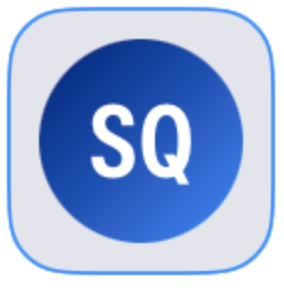 button to
display the Pose Timing pad.
button to
display the Pose Timing pad.
-
Tap on the buttons
S S Q Q Measure S S Q Q Measure
on the Timing Notation pad. Note that S is "Slow" for two beats and Q is "Quick" for one beat. Two measures of basic
step movement are created. The Time
 column is populated with the above timings. The foot columns,
column is populated with the above timings. The foot columns,
 and
and
 at the bottom,
initially are populated with notations for alternate step-in-place with right and left feet. These notations
will be edited in the subsequent steps.
at the bottom,
initially are populated with notations for alternate step-in-place with right and left feet. These notations
will be edited in the subsequent steps.
- Tap on
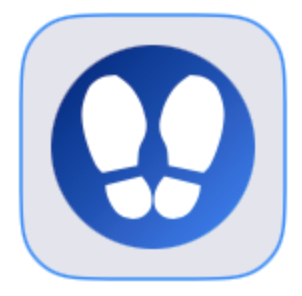 button
to display the Foot Notation Editor.
button
to display the Foot Notation Editor.
- Tap on the first row (corresponding bottom most "S" in the Time column) of the Leader staff.
- Drag the left foot
 on the Foot notation pad forward. The forward Labanotation symbol is created in the leader staff on the selected row. You may tap on the destination button for the same effect.
on the Foot notation pad forward. The forward Labanotation symbol is created in the leader staff on the selected row. You may tap on the destination button for the same effect.
- Tap on the second row of the leader staff. Drag the right foot
 on the Foot notation pad forward to create the Labanotation symbol.
on the Foot notation pad forward to create the Labanotation symbol.
-
The leader turns 1/4 turn to right during the second step on right foot. Tap on
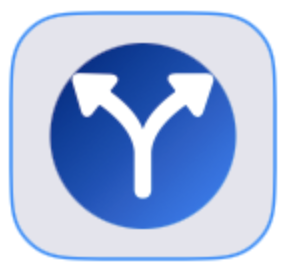 button
to display the Turn Notation Editor.
button
to display the Turn Notation Editor.
-
On the turn notation pad tap the right turn symbol
 .
Tap on 1/4 R button on the turn dial pad. The Labanotation for the turn is added for the step on the leader staff.
.
Tap on 1/4 R button on the turn dial pad. The Labanotation for the turn is added for the step on the leader staff.
- Continue to tap and notate the other rows like the above rows.
- Same procedure can be followed for the follower staff. However, for many dances the follower steps mirror leader steps. For those cases a shortcut is available. Tap on
 symbol on top right. Select Copy Closed Position Leader->Follower. The notations for follower staff get populated by reverse-mirror of notations of leader staff.
symbol on top right. Select Copy Closed Position Leader->Follower. The notations for follower staff get populated by reverse-mirror of notations of leader staff.
- Tap on
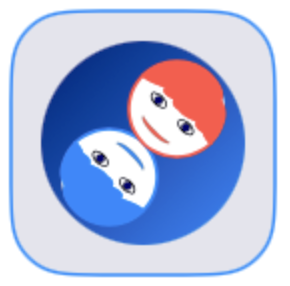 button at the bottom to display the Alignment Notation pad. Tap on the "Start" row on Leader staff.
By default the leader faces the line-of-dance and the follower faces the leader in closed position. For the current dance figure we want the
leader to face Diagonal-Wall and the follower to face the leader. Tap on the heads on right of the Alignment Notation pad. At the end of the pop-up menu Tap on blue
button at the bottom to display the Alignment Notation pad. Tap on the "Start" row on Leader staff.
By default the leader faces the line-of-dance and the follower faces the leader in closed position. For the current dance figure we want the
leader to face Diagonal-Wall and the follower to face the leader. Tap on the heads on right of the Alignment Notation pad. At the end of the pop-up menu Tap on blue  button. The arrow at the outer ege of the floor diagram turns blue. Tap the arrow head pointing Diagonal-Wall.
button. The arrow at the outer ege of the floor diagram turns blue. Tap the arrow head pointing Diagonal-Wall.
-
Tap on the heads on the Alignment Notation pad again. Select Closed position from the pop-up menu. The follower will face the leader. Hand connectons of parners are automatically added.
-
For the current dance the dancers are in closed position through out the figure.
The hand connections specified for the "Start" step remain for the entire figure.
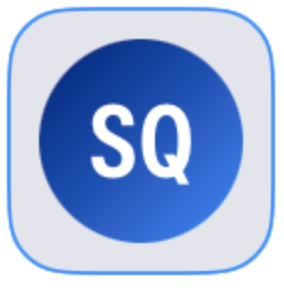
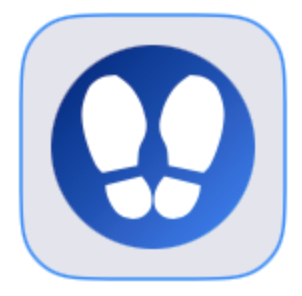
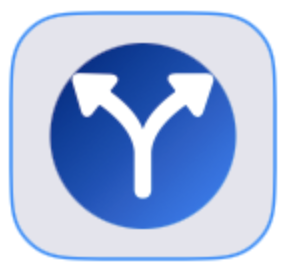 button
button